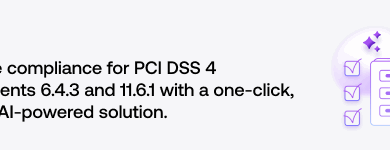5 Steps to Secure Gmail Emails and Attachments

Gmail is the world’s most popular email platform, boasting over 1.8 billion users worldwide and holding a significant share of the email client market. Its simplicity and ease of use (in addition to the other productivity apps in Google Workspace) make it a favorite for everyone from average users to large enterprises. With Google’s heavyweight investment in security in recent years, you can trust that Gmail’s built-in security and network-level encryption are strong. Yet, with so much valuable information traversing Gmail every second, it’s essential to add extra layers of security through Gmail encryption and data-centric security for emails and files shared from Google Workspace.
Even though Google offers robust security and privacy controls, additional measures—such as multi-factor authentication, vigilant phishing awareness, and client-side encryption—are essential to fully secure your emails and attachments. Here are five steps to immediately elevate your Gmail encryption and overall email security:
1. Complete the Gmail Security Checkup.
Google’s security checklist is an excellent starting point for enhancing Gmail security. Users can do this directly from their Gmail account by navigating to Security Checkup . Admins can also complete a checklist tailored to their company size via Google Support. Using these tools, you can review recent account activity by checking IP addresses and login locations; ensure that any unauthorized access attempts are easily detectable; review your third-party connections; and set a recovery email address. The checklist also emphasizes maintaining up-to-date devices and software, so you can avoid vulnerabilities that might expose your email content and attachments.
2. Choose strong, unique passwords. (It’s a cliche for a reason.)
Password strength is a cornerstone of Gmail security. Creating complex, unique passwords and updating them regularly is critical, especially in a business setting where a single compromised credential can lead to a significant data breach. A reputable password manager can help you generate and manage strong passwords, ensuring that each Gmail and Google Workspace account remains protected. Google recommends using passwords of at least 12 characters that rely on a mix of letters, numbers, and symbols while avoiding predictable patterns. CISA (the Cybersecurity and Infrastructure Security Agency) also has some good tips for creating a strong password.
3. Turn on Gmail 2-Step Verification.
Enabling Gmail’s 2-Step Verification (or multi-factor authentication, MFA) adds a critical extra layer of defense by requiring a temporary code in addition to your password. This process not only bolsters Gmail security, but also reduces the risk of unauthorized access, even if your password is compromised. CISA discourages single-factor authentication, so two-step verification is now a widely accepted standard for robust email protection.
4. Fight the phish.
Phishing attacks remain a leading cause of data breaches and compromised credentials, often serving as the gateway for hackers to infiltrate systems. Phishing scams have become remarkably sophisticated, sometimes even imitating trusted contacts and industry-specific scenarios. This is why companies like Abnormal Security are raising the bar with intelligent, AI-driven approaches to inbound email security.
If you’re a Gmail user, stay vigilant: If an email asks for sensitive information, avoid clicking on provided links. Instead, verify by navigating directly to a trusted institution’s official website. Be sure to contact your admin if you’re unsure whether an email is a phishing attempt.
For IT leaders, educating your team on these tactics is vital for maintaining both Gmail security and overall enterprise data protection.
KnowBe4’s Data Driven Defense Evangelist, Roger Grimes, notes that social engineering and phishing tactics are becoming increasingly sophisticated. “Years ago, when you got a phishing email, it would have all kinds of typos in it, and it would be from some weird-looking email address,” Grimes said. “You’re like, ‘There’s no way this is my boss,’ or, ‘There’s no way this is Microsoft.’ But, these days, they’re a lot more sophisticated. They’re more and more often actually targeting particular industries.” Phishing attacks are starting to use industry-specific terms, jargon, and client scenarios to foster a false sense of trust. As they learn, hacking groups can make these emails look increasingly realistic.
“Now, we’re seeing these highly targeted things that are appearing to be from people’s bosses—and that boss is referring to a project the individual is on. So they’ll say, ‘Hey, you know that project you’re working on with Cindy in HR?’ I’ve had people email me asking, ‘How did they know the name of the person who approves checks?
That person’s name is not known outside the company, it’s not on any public documents. How did they learn that Cindy is the one who approves wire transfers?’ And sometimes they find out, that person’s name was mentioned in a public document, or the hacker has compromised a partner that dealt with Cindy.”
5. Use simple, effective tools for Gmail encryption.
The gold standard for secure Gmail is client-side, end-to-end encryption, which is what Virtru for Gmail provides. When you enable Virtru, your data is encrypted within the email client and ensures that your messages and attachments are transformed into ciphertext that remains unreadable without the proper decryption key.
Here’s how Virtru makes it easy to secure Google Gmail emails and file attachments:
- Virtru for Gmail integrates directly within Gmail for client-side, end-to-end encryption and appears as a simple toggle button right within your “Compose” window, as shown below. You also gain granular access controls like setting an expiration date, adding a watermark, or restricting forwarding.
/Virtru%20Gmail.webp?width=600&height=360&name=Virtru%20Gmail.webp)
- Recipients don’t have to create a new username or password: Unlike most other email encryption providers out there, Virtru does not require recipients to create any new accounts. They simply authenticate using the credentials they already have for Google or Microsoft, and they can easily access shared information in any browser.
- Install Virtru quickly and seamlessly as a Chrome plugin for fast, lightweight Gmail security that is immediately intuitive — and useful — for users. Alternatively, you can use the Virtru Gateway for effortless, automated server-side encryption that happens behind the scenes.
- Ditch the time-consuming, manual security tasks: Traditional encryption methods like PGP and S/MIME are complex to implement and require procuring and managing certs for each employee, which is cumbersome for busy IT admins and their teams. This is why Virtru’s simple, easy-to-deploy encryption solutions are such a game-changer. As Tie Watkins, IT Manager at TruDataRx, says, “Stop beating your head against the wall trying to figure out TLS and S/MIME… and just use Virtru.”
Gmail Confidential and TLS: Included in Gmail, but Not Comprehensive Security
Gmail’s native security features, like Gmail Confidential Mode and TLS encryption, offer some basic email controls, but both are limited and do not protect emails and attachments across their full lifecycle. They are also less reliable when content needs to be shared with non-Gmail recipients. Virtru is interoperable across Microsoft, Google, and other ecosystems, so secure collaboration is reliable every time.
“TLS is the bare minimum for most email communication,” says Daniel Brundige, Director of IT at Bennie, in a HIPAA case study. “It should be enabled across the board for all email servers, but I wouldn’t trust it wholeheartedly.” Although Bennie forces TLS encryption in Gmail, they also layer in the Virtru Gateway as a safety net for stronger encryption and granular access control, which helps ensure that communications containing PHI remain HIPAA compliant.
Virtru Products for Gmail and Google Workspace Security
Virtru makes Gmail encryption easy, and it protects data across all of Google Workspace: Virtru Secure Share for Google Drive protects your sensitive files and attachments stored and shared via Drive, Docs, Sheets, and Slides. For more data sovereignty and control, Virtru Private Keystore for Google Client-Side Encryption (CSE) ensures that all of your content remains accessible only to you and your authorized users and recipients — not to Google, Virtru, or any other third party. This provides a streamlined, secure approach tailored to enterprises that demand the highest level of data security for compliance requirements like CMMC and ITAR.
These five steps — security hygiene, strong passwords, multifactor authentication, vigilance against phishing, and advanced client-side encryption using Virtru — work together to significantly elevate your Gmail encryption and overall security posture. Whether you’re a business user or an everyday Gmail user, these practices will help maintain the confidentiality and integrity of your digital communications in today’s threat landscape.
For more detailed insights into optimizing your Gmail encryption and overall security, and to learn how Virtru’s easy-to-use Google Workspace encryption solutions can further protect sensitive emails and files, contact Virtru today.